MindBody App Sync Instructions
Begin by opening and logging into the MindBody app. Then select the “PROFILE” button in the bottom right hand corner.
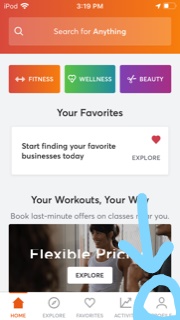
Select the gear shaped icon in the upper right hand corner to open the settings menu.

Select arrow next to “Resend account confirmation email.”
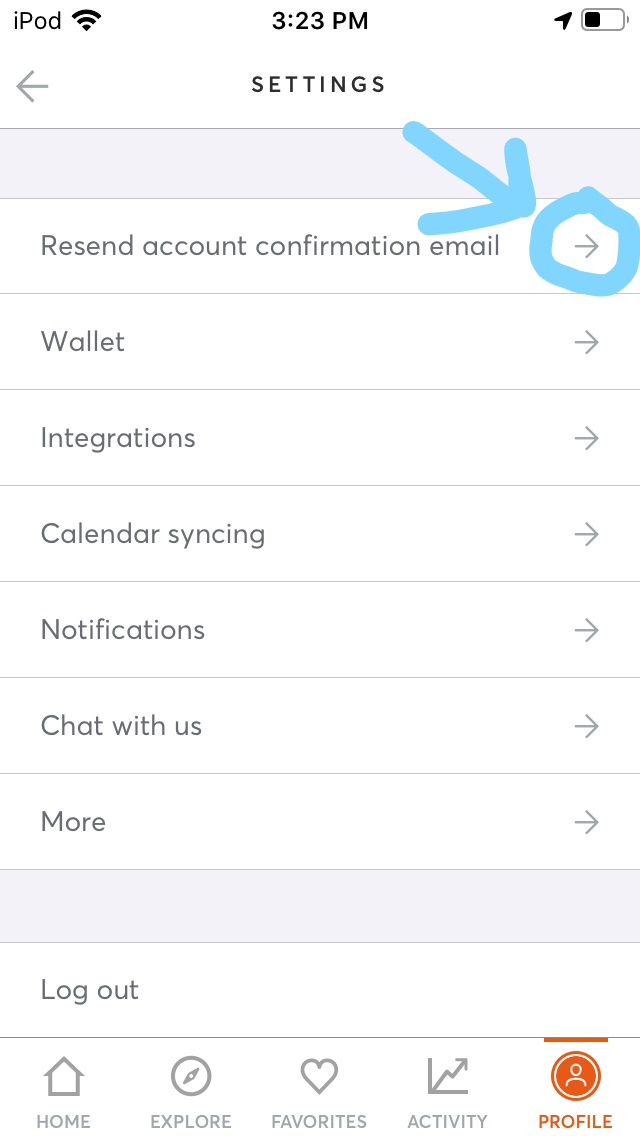
Click “OK”, and exit the MindBody app to check your email.

Open your email. If you have an iPhone, it may look like this:
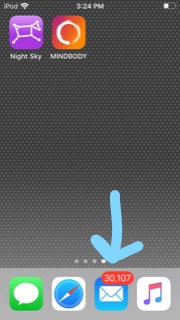
Open the “Verify your MINDBODY account” email from MINDBODY.
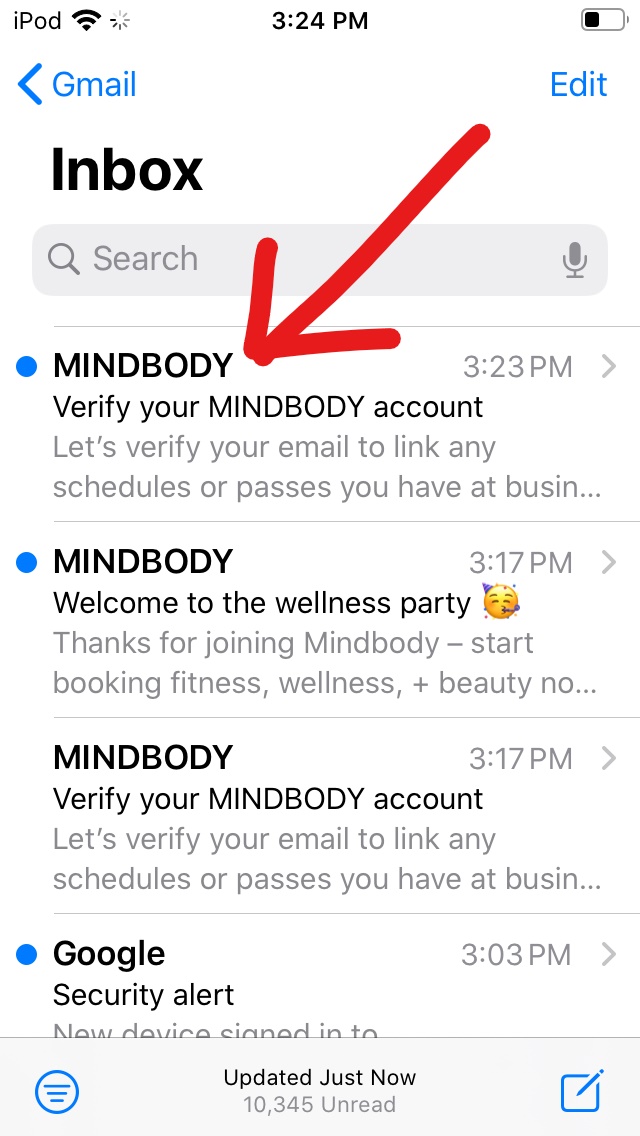
In the email, click the “Verify My Email” link.

The link will open up this page in your web browser. Click allow, then scroll to the bottom of the page.

At the bottom of the page type “The Yoga Collective” into the search for a business box, then press “search”
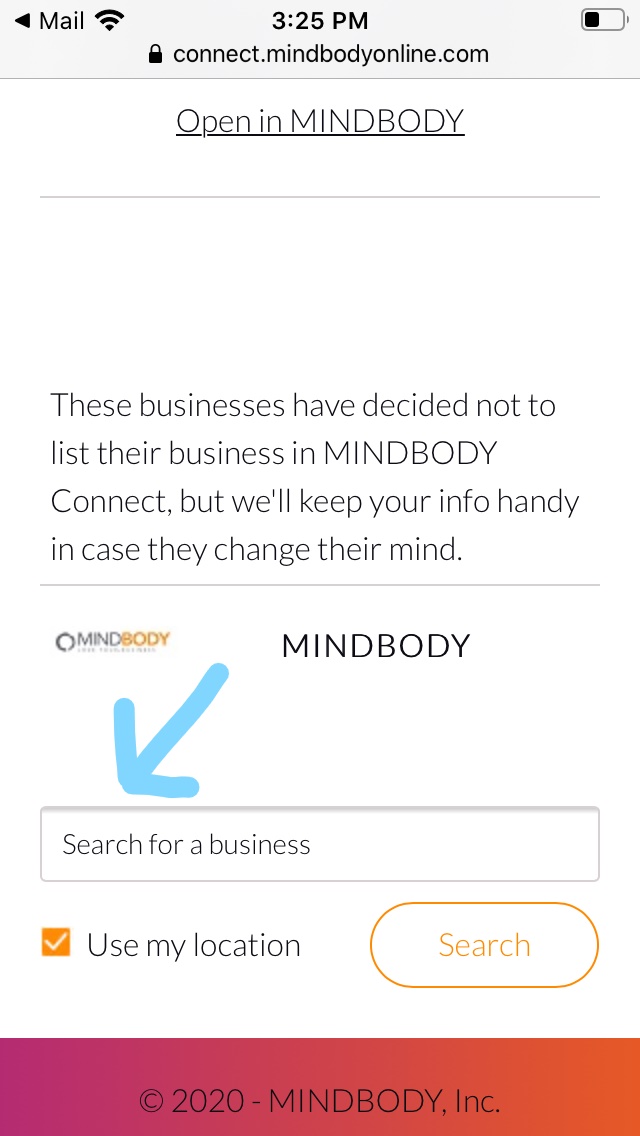

Select “The Yoga Collective St Augustine”

Enter your password for your mindbody login to our studio (which may be different from your password for the mindbody app).
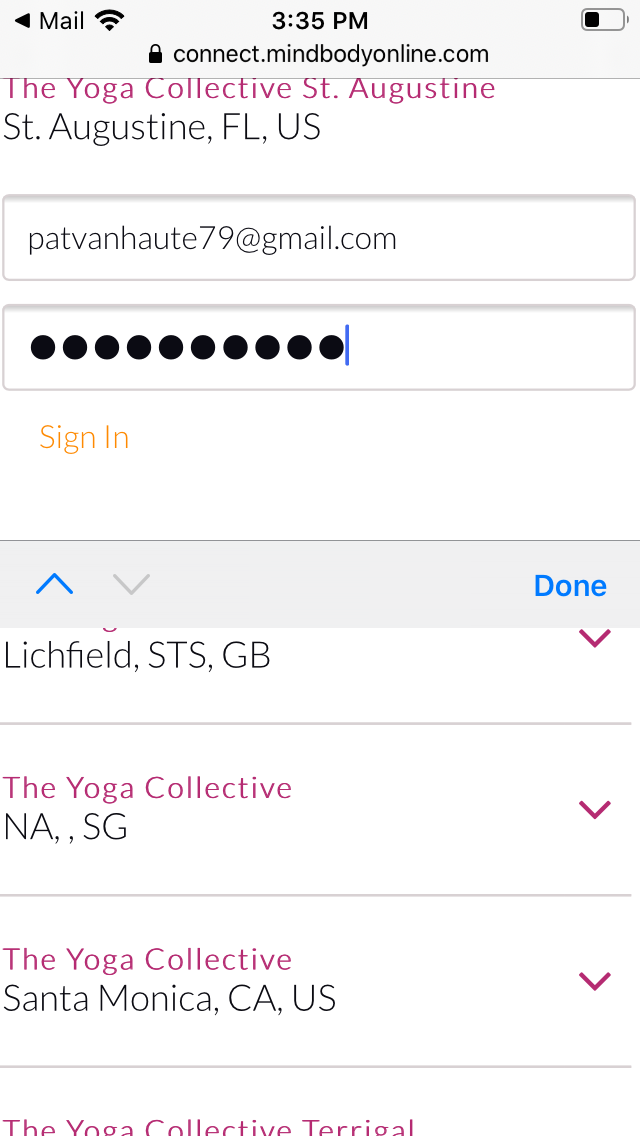
If you see this screen, you’re all set. You can sign into classes with your current package. If you get an error message that your login was incorrect or it doesn’t exist, give us a call and we’ll set it up for you.
